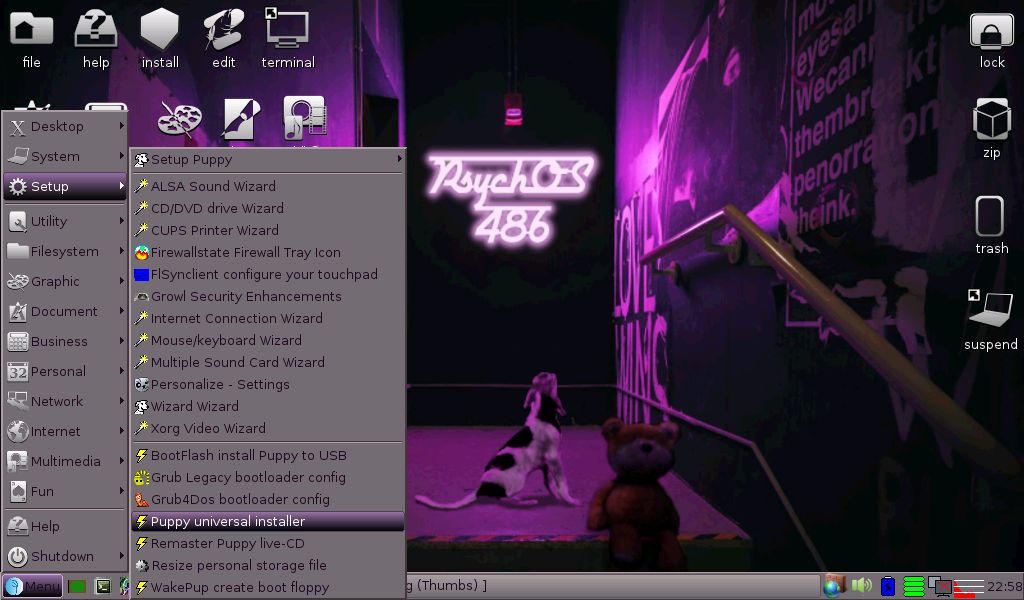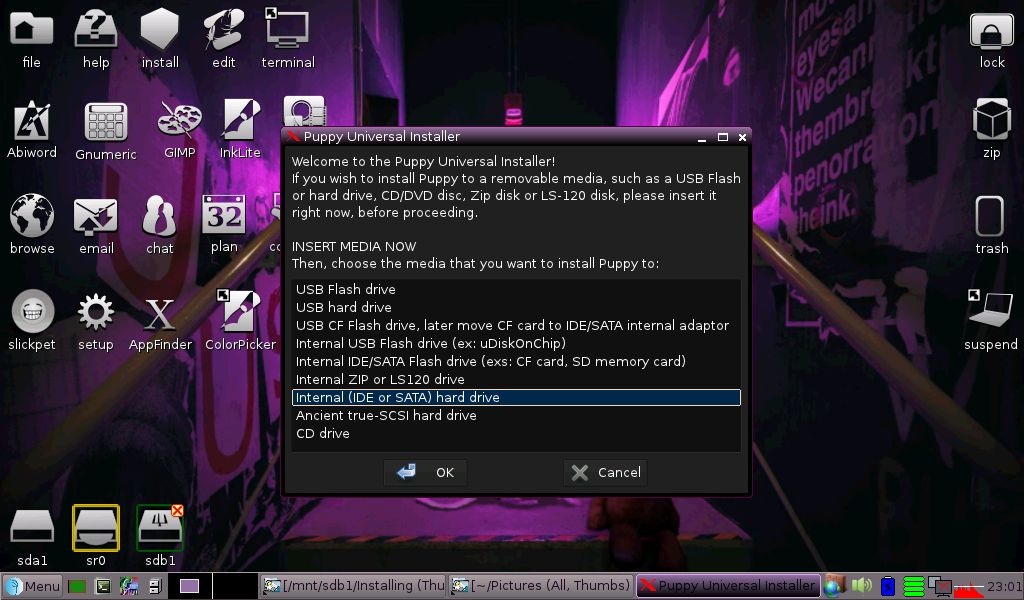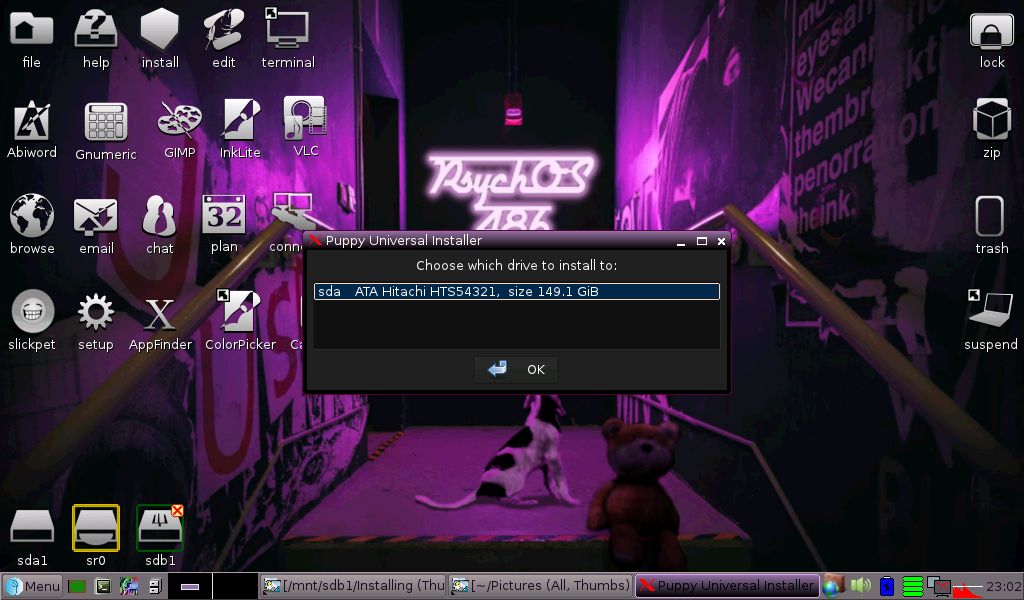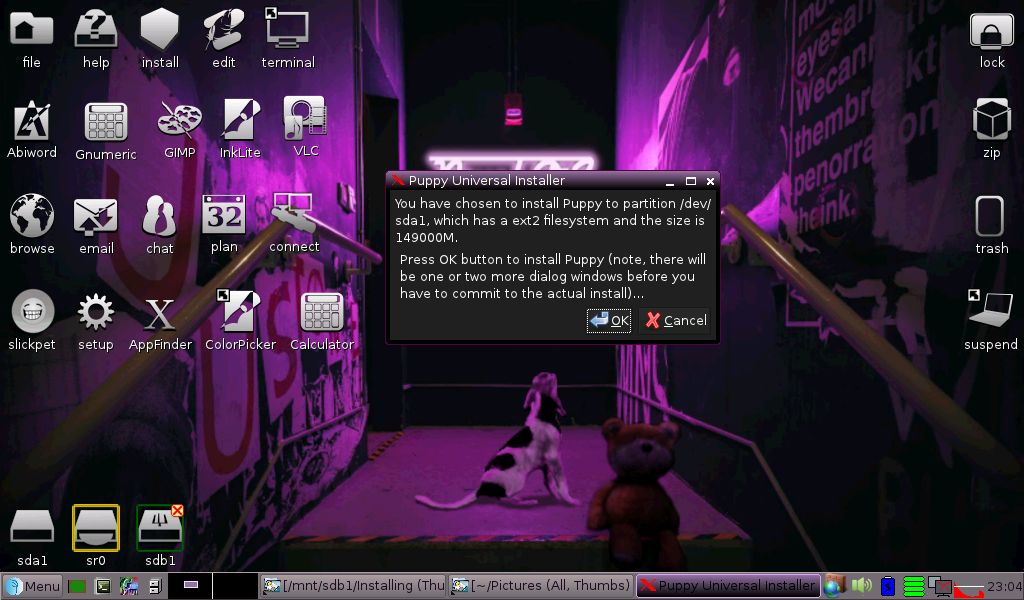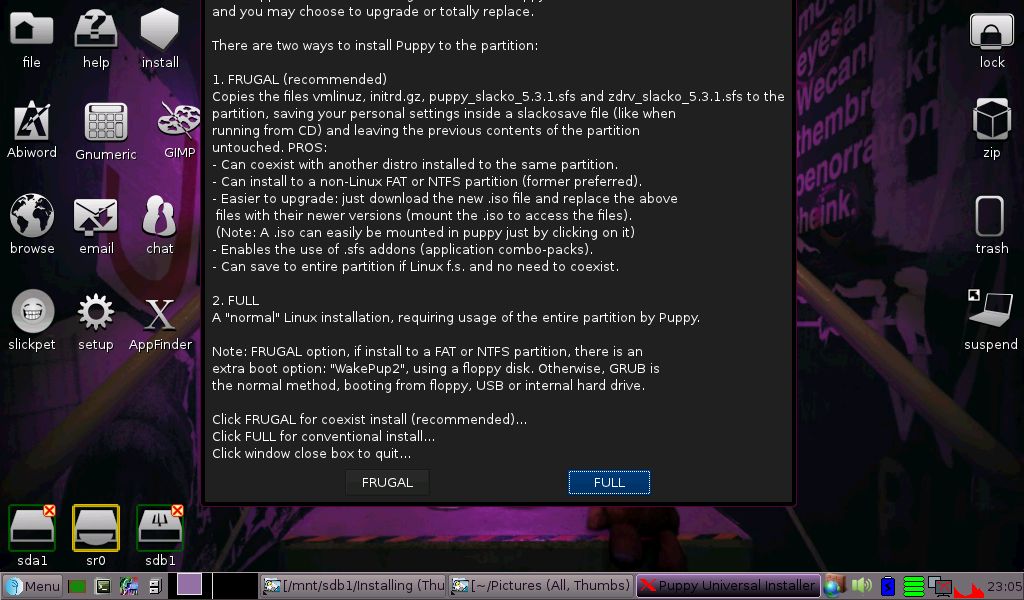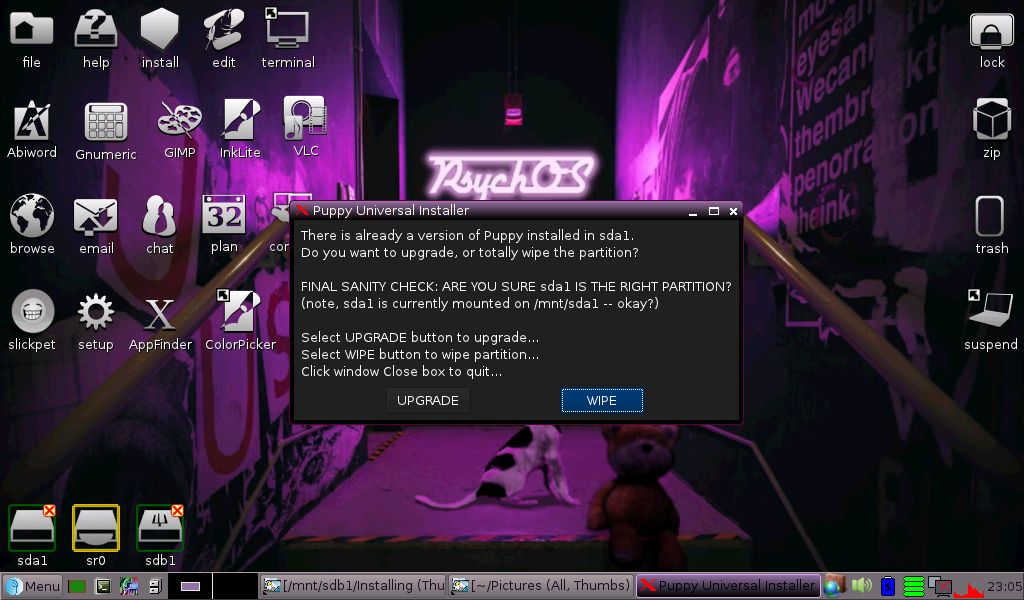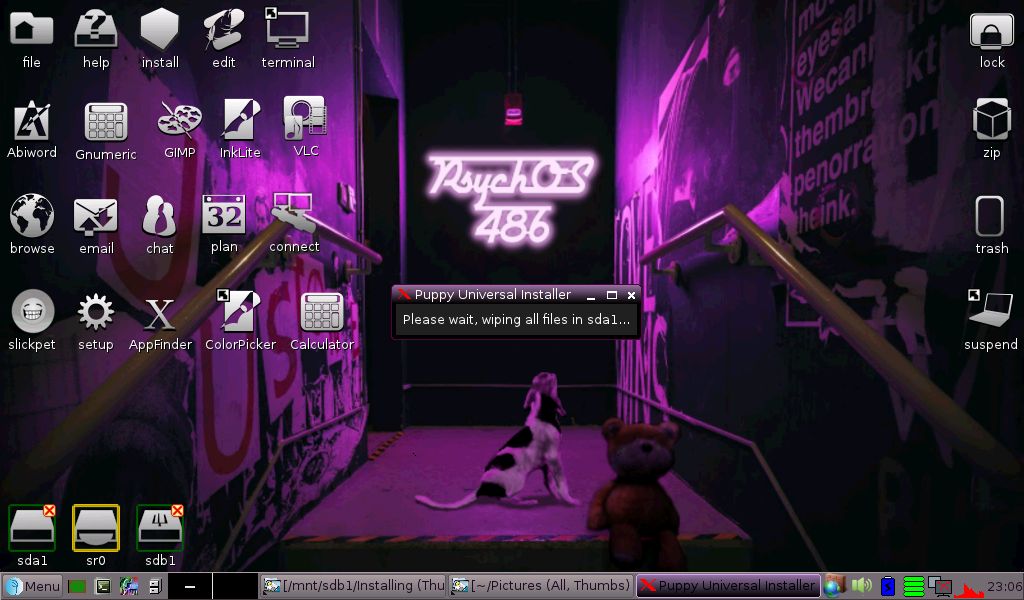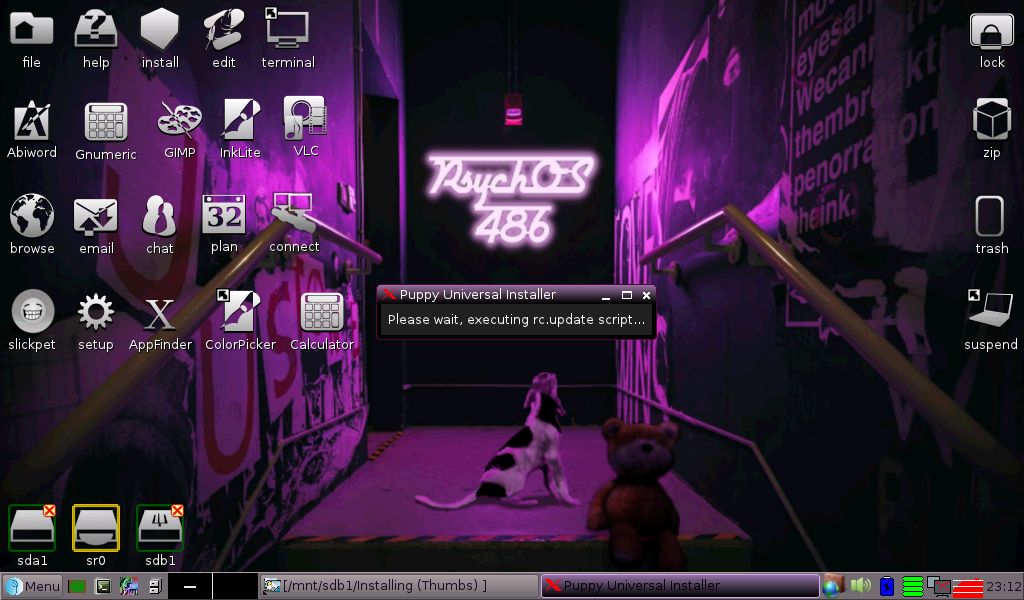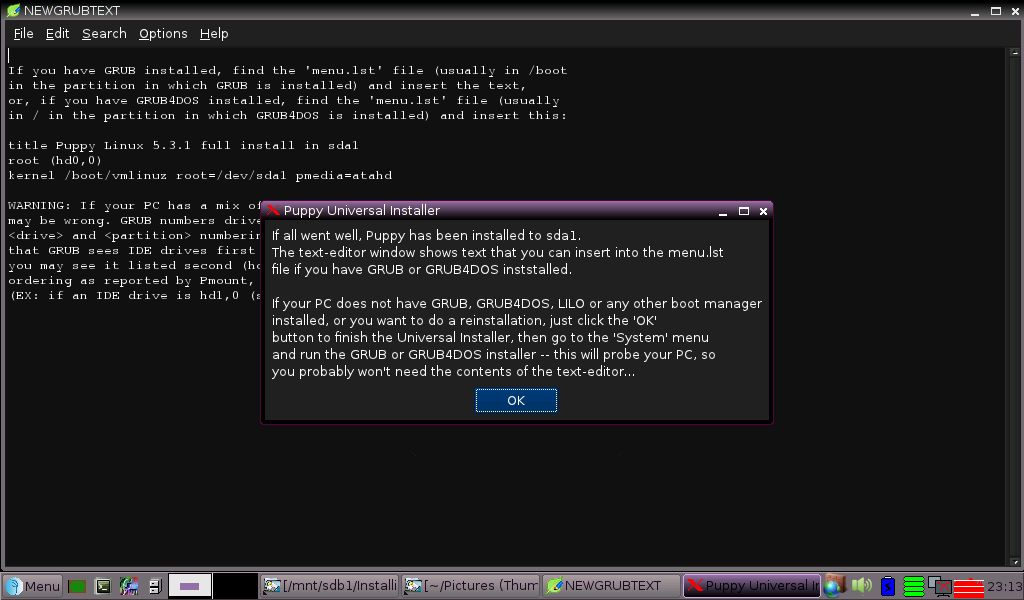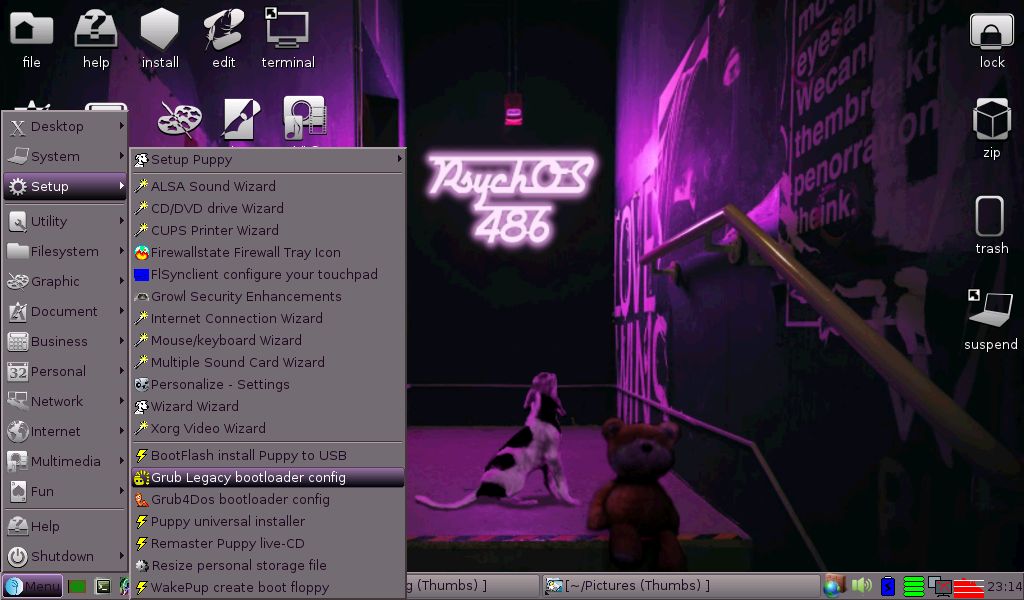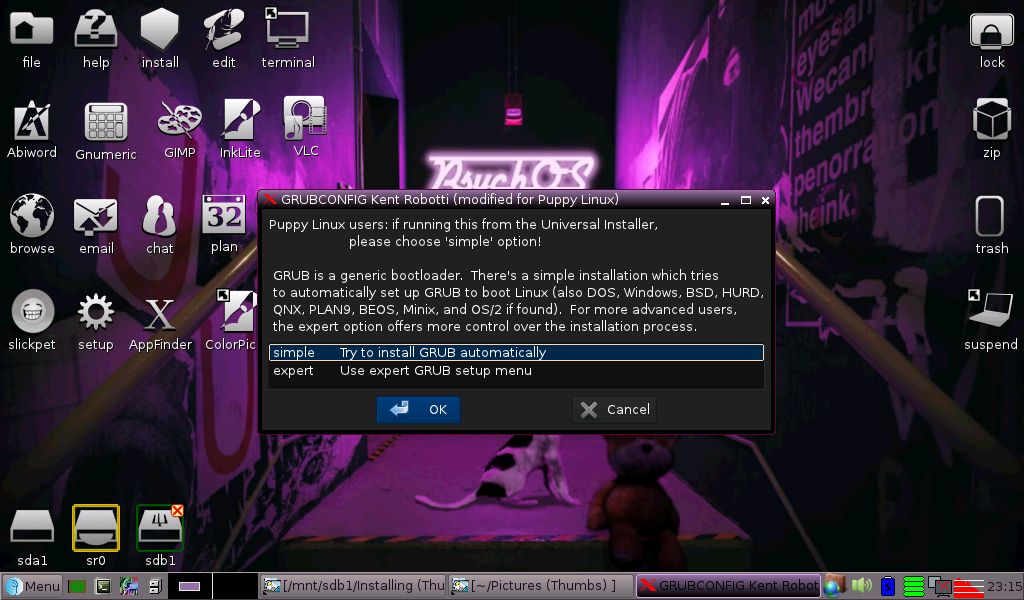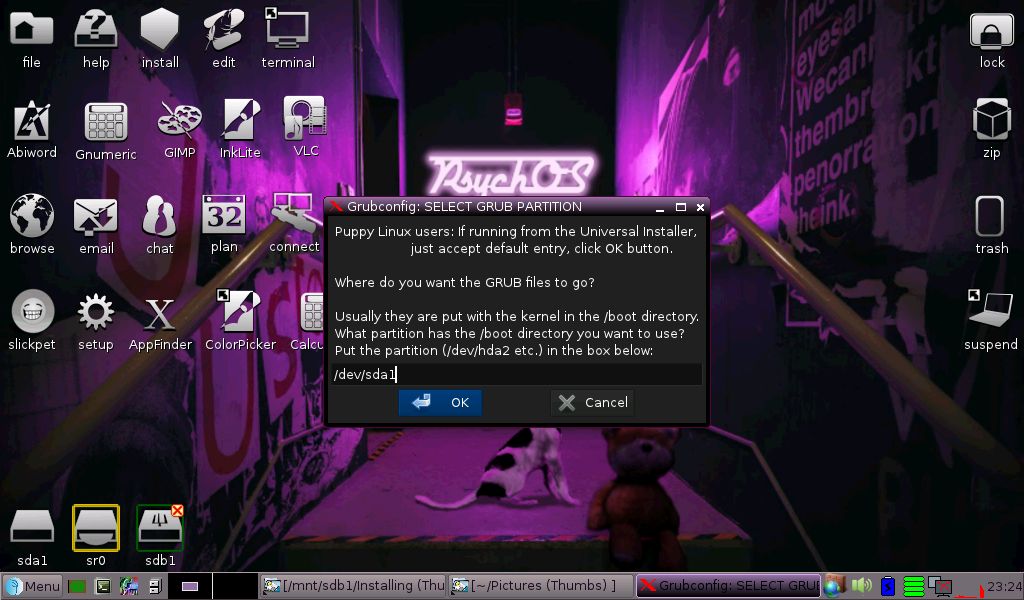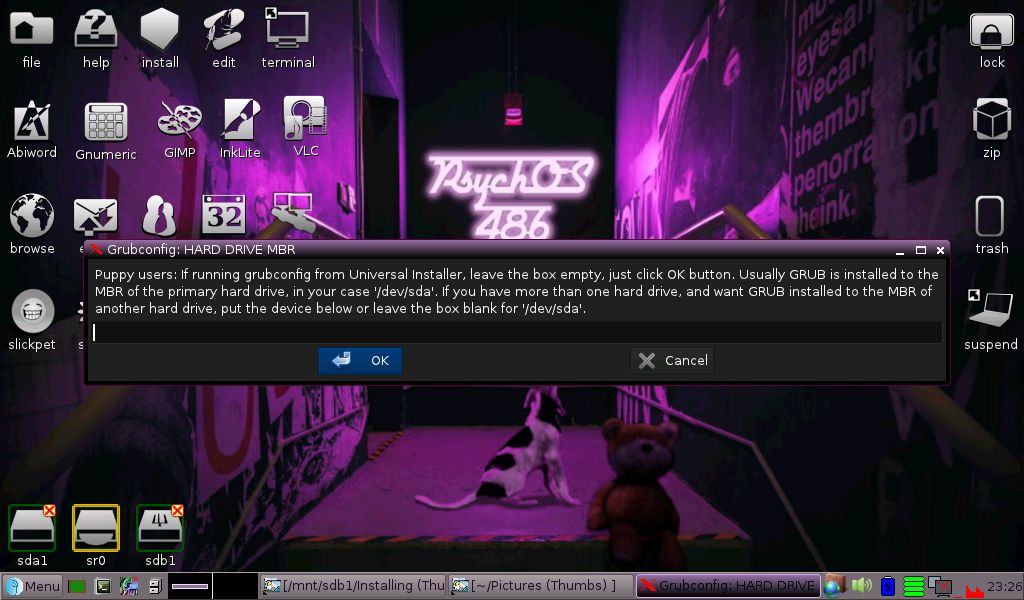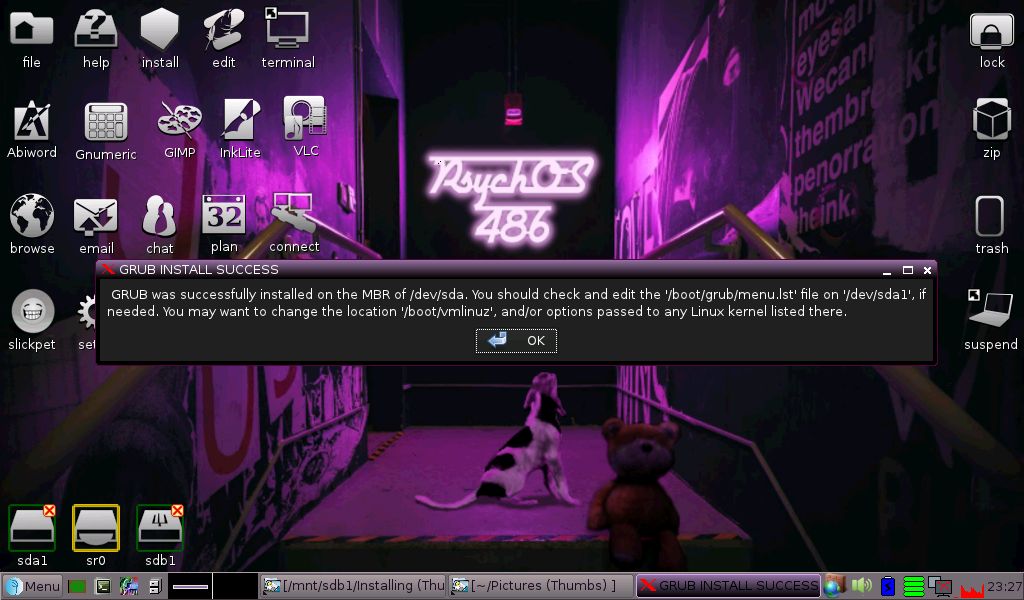PSYCH486.HLP
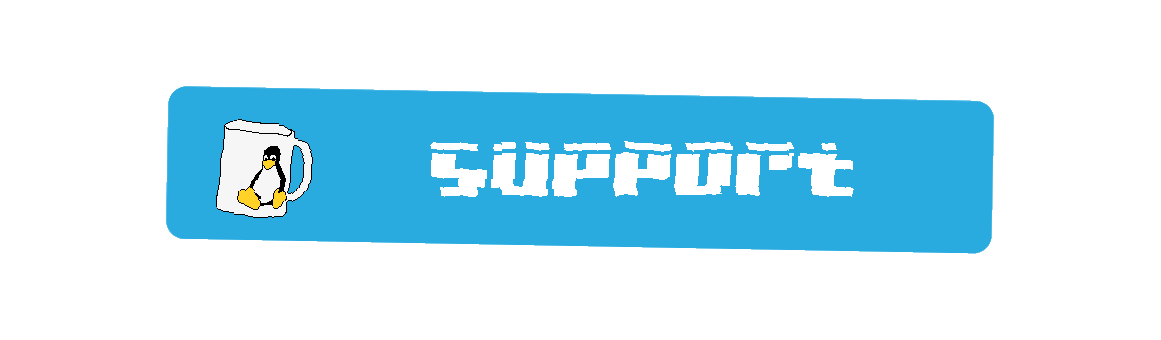
- Development Logs
- Release Notes
- Command-line help
- Installation Help
- CLIMax command-line helper
- Connecting to the Internet
- .desktop categories
- .desktop files
- Enhancements
- Keyboard Shortcuts
- Opening files
- Passwords and locking
- Printer help
- QEMU
- Ripping discs
- Searching programs and files
- Updating the applications menu
- FrogFind! - a search engine for vintage computers
- More...