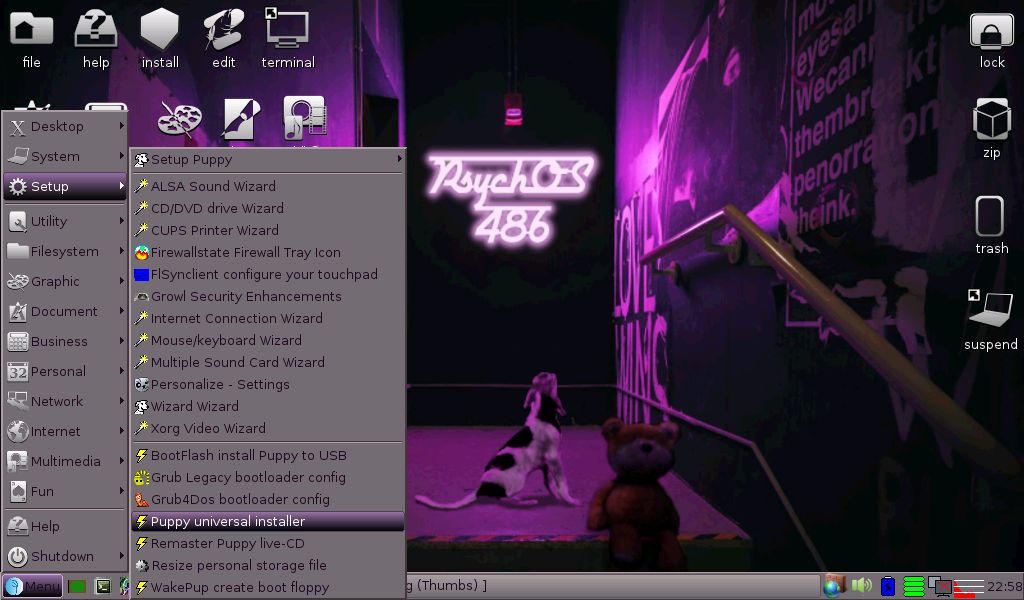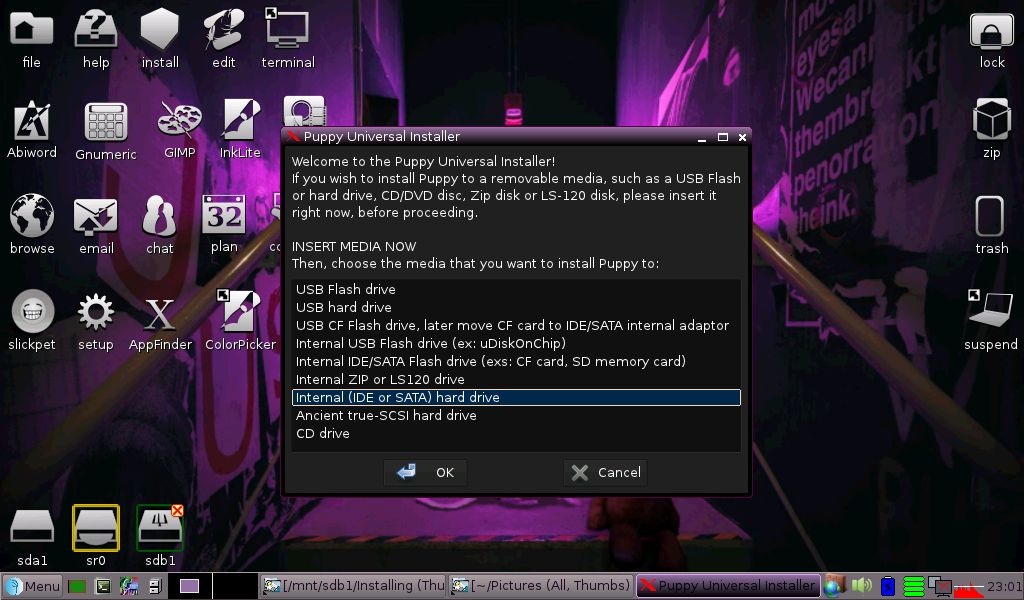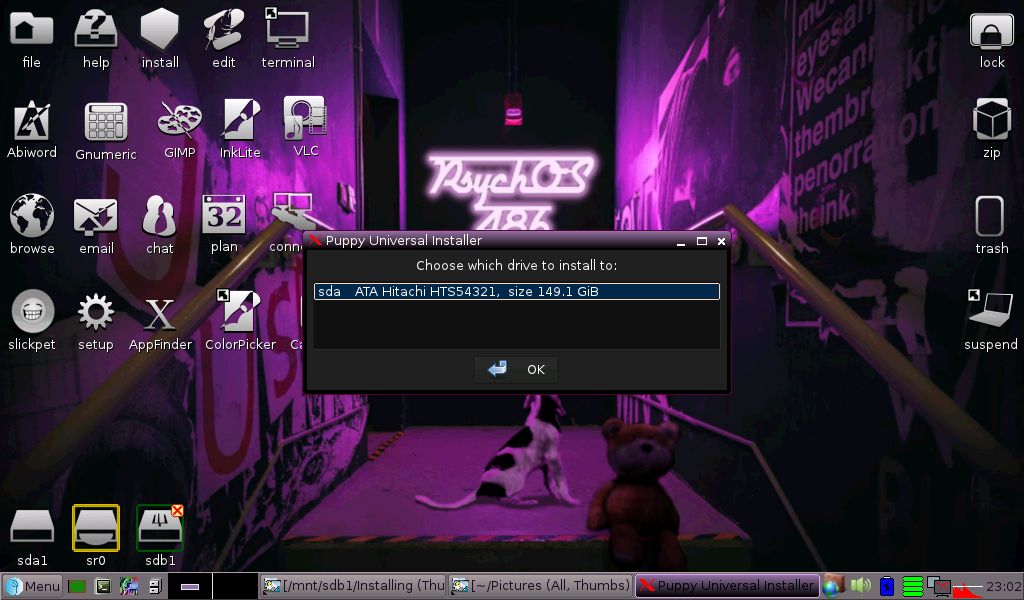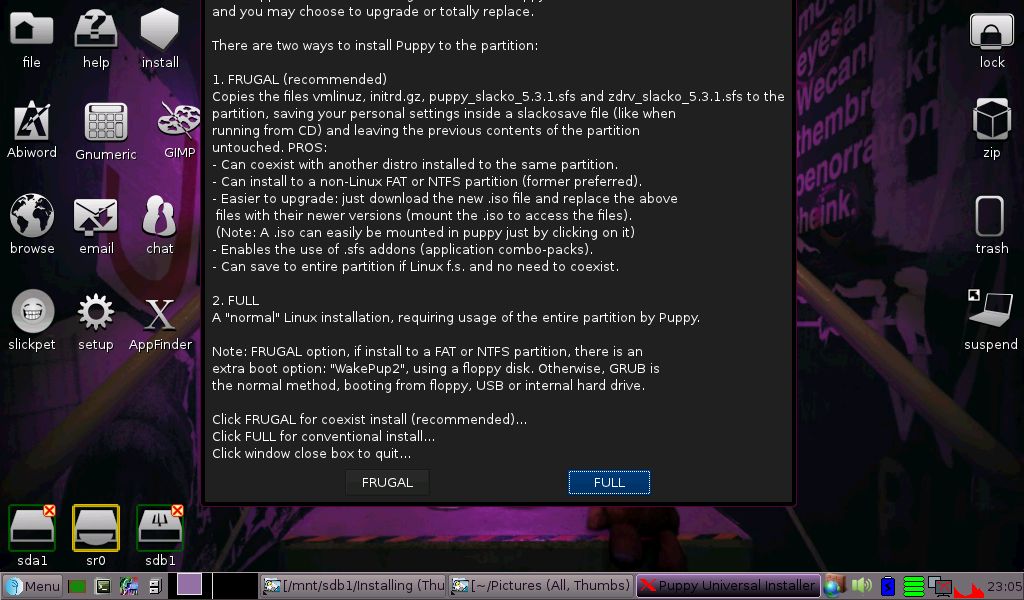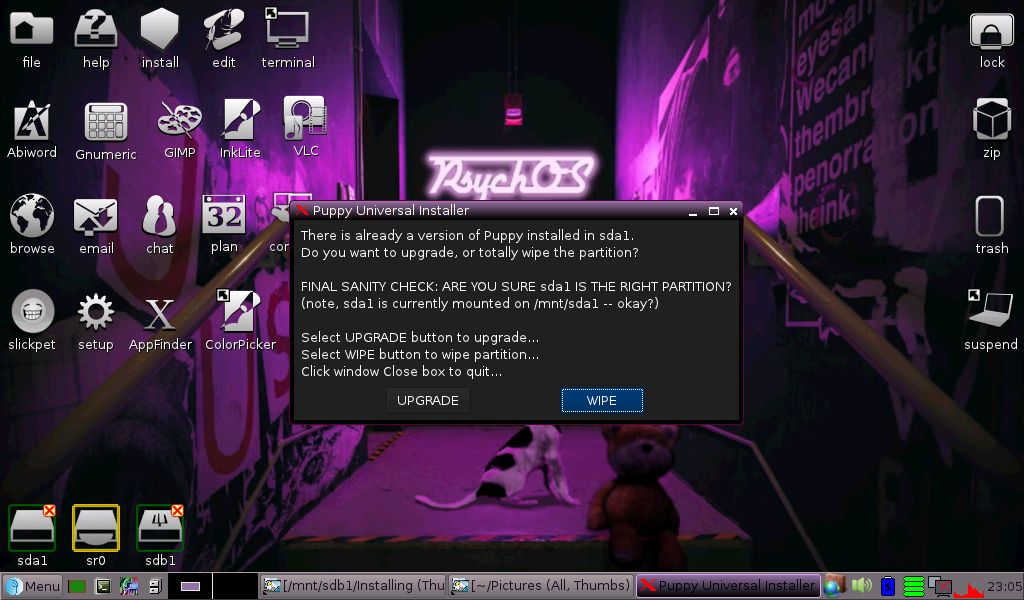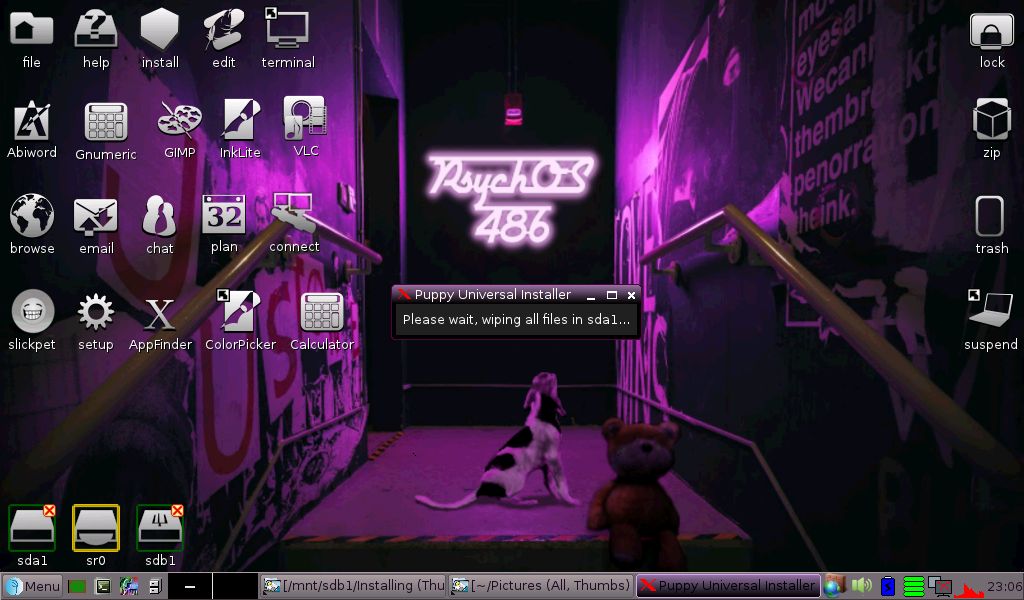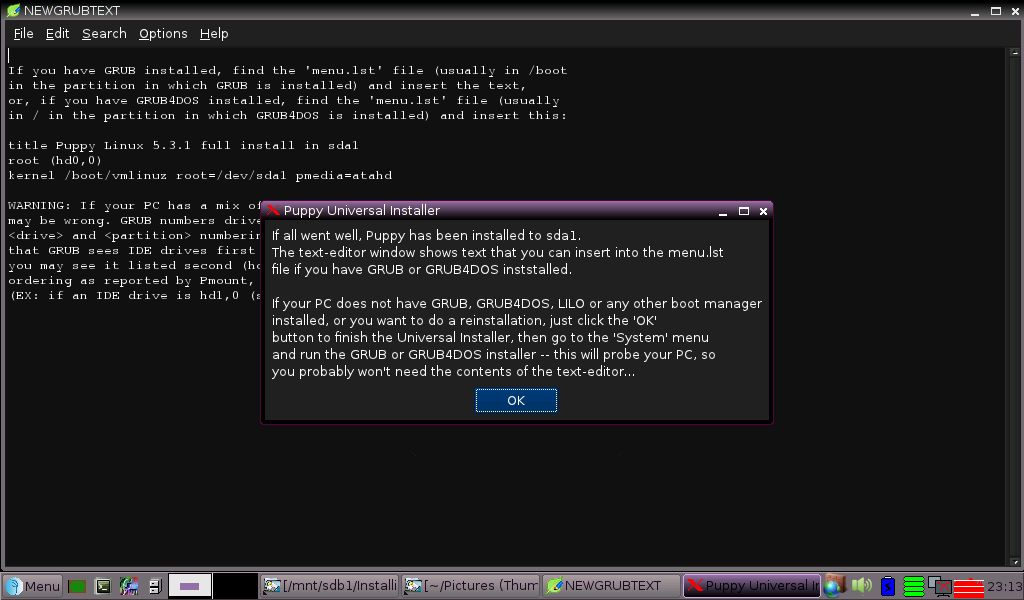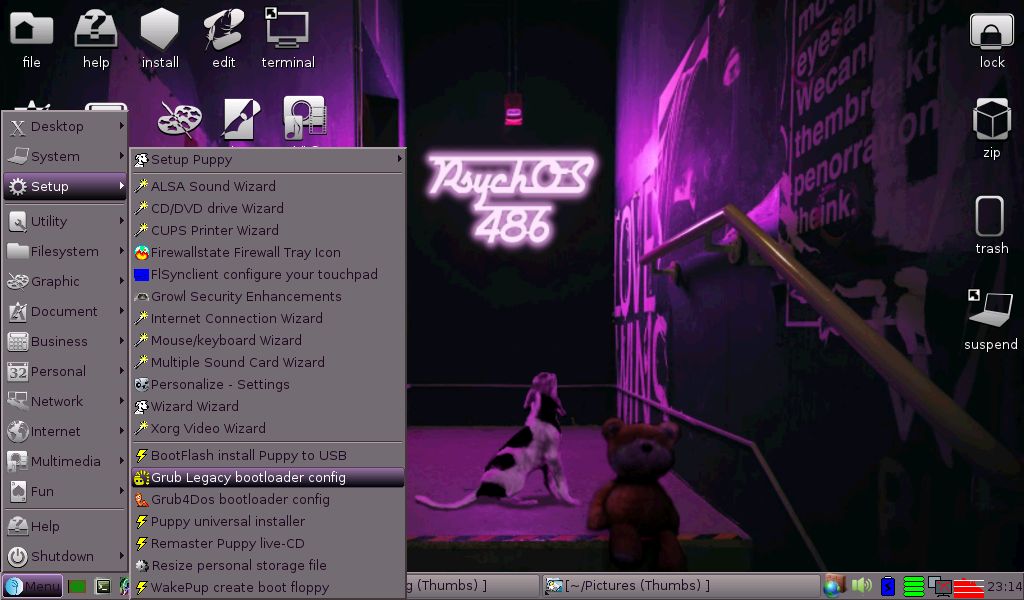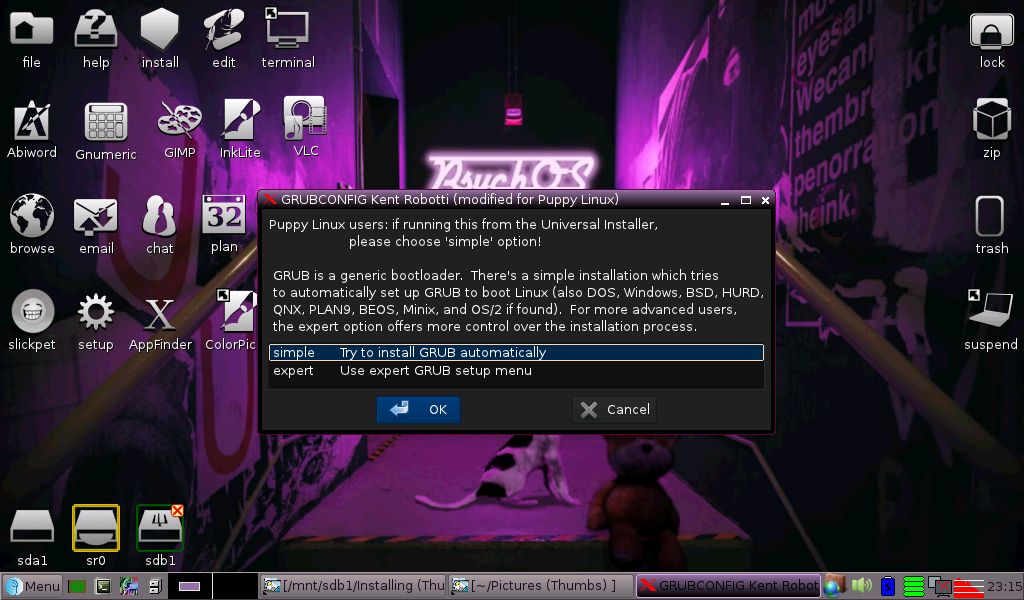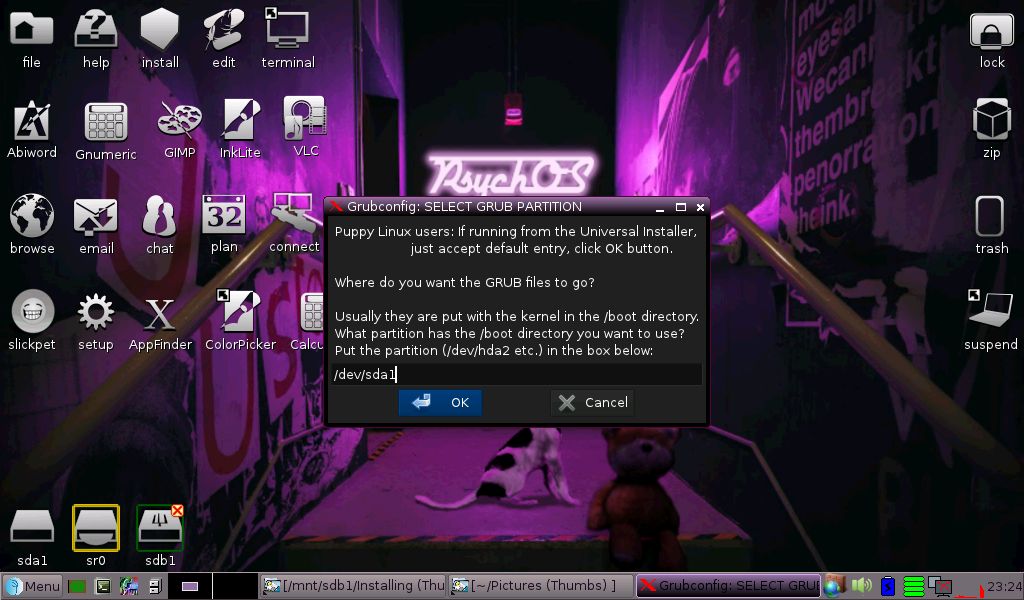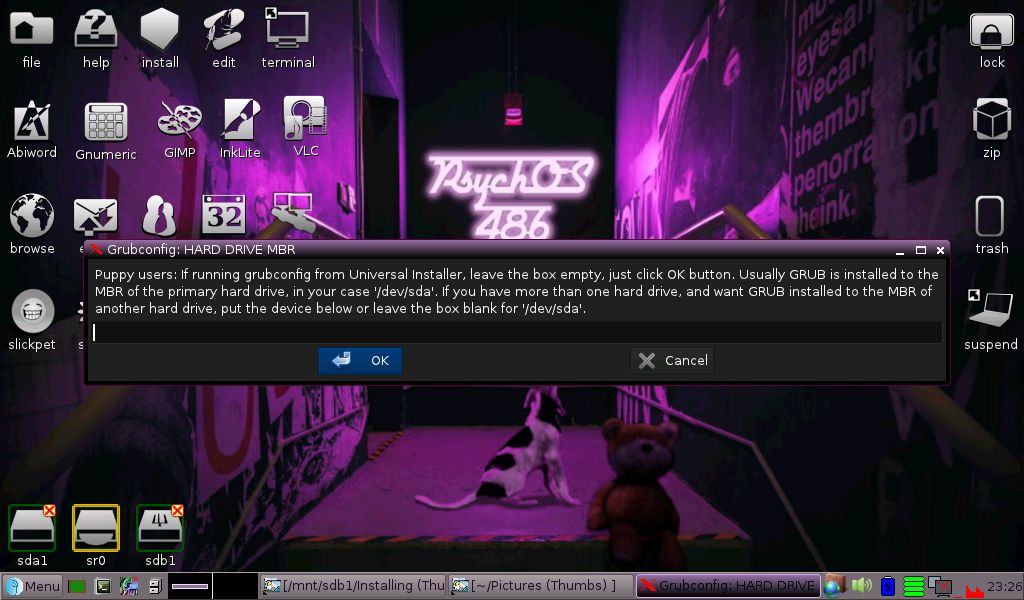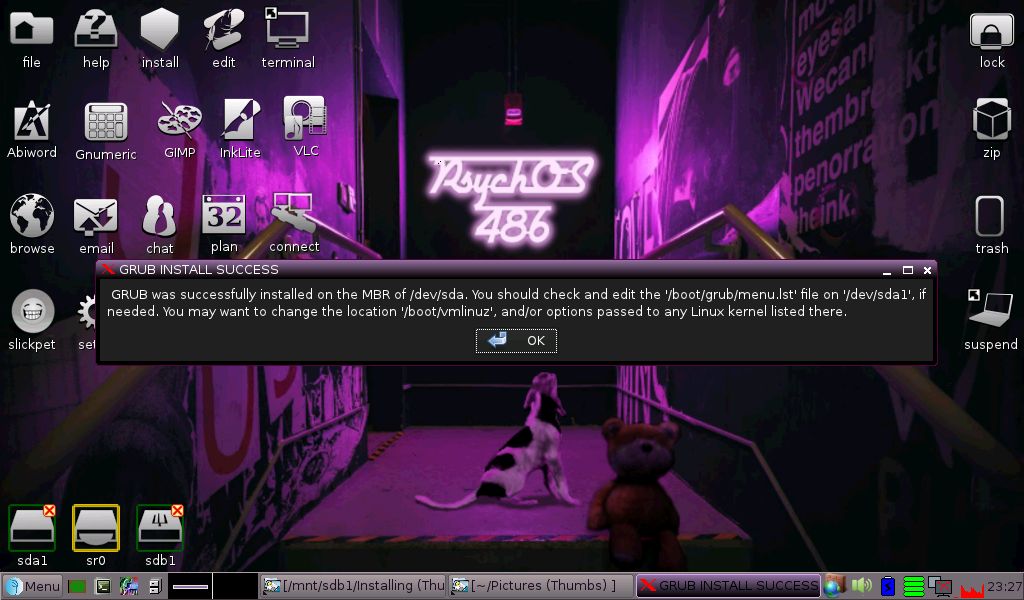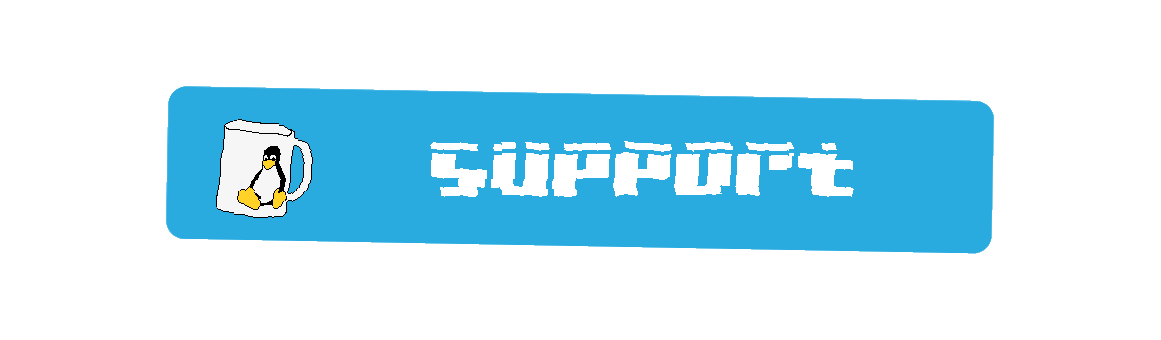
PSYCH486.HLP
CLIMax command-line helper Connecting to the Internet .desktop categories .desktop files Enhancements Keyboard Shortcuts Opening files Passwords and locking Printer help QEMU Ripping discs Searching programs and files Updating the applications menu FrogFind! - a search engine for vintage computers More...
Documentation
Installation Help
Click the images within each step below to open a larger version.
If you have an old and "buggy" partition or an unformatted hard drive and need to create partitions (EXT2 recommended), you will unfortunately need to do this ahead of time using another GNU/Linux distribution as GParted and other similar tools on PsychOS486 are broken at the moment. Click here to look at i486DX-friendly options if needed for this. I currently have no idea why this is and Slacko Puppy 5.3.1 (MD5) that PsychOS486 is based on's GParted works just fine.
Also, please do not not ask for an isohybrid or some form of "you can simply these files to the ISO blah blah blah..." You may have either thrown away your old computer or are too young to have ever owned one, but the "PsychOS486" distro will remain as a CD-ROM, i486DX/i586/i686 friendly ISO. If your computer does not have a CD-ROM drive, it is not the target. However, if you absolutely need USB help, please take a look at these USB Boot Instructions. If it still doesn't work and you are "hell-bent" on getting it to run on a newer computer, also make sure to turn secure boot off. Don't hate me, hate UEFI.
The following installation instructions assume a single GNU/Linux distribution install on a single partition.
Step 04 - Select partition

GParted and other partition editors, for whatever reason, seem to currently be broken on PsychOS486; however, they are not needed as long as there is a partition already in existence that PsychOS486 does support and can simply just wipe all of the files instead of formatting. Notice the selected button in blue "Install Puppy to sda1:".
Step 05 - Double-check correct partition
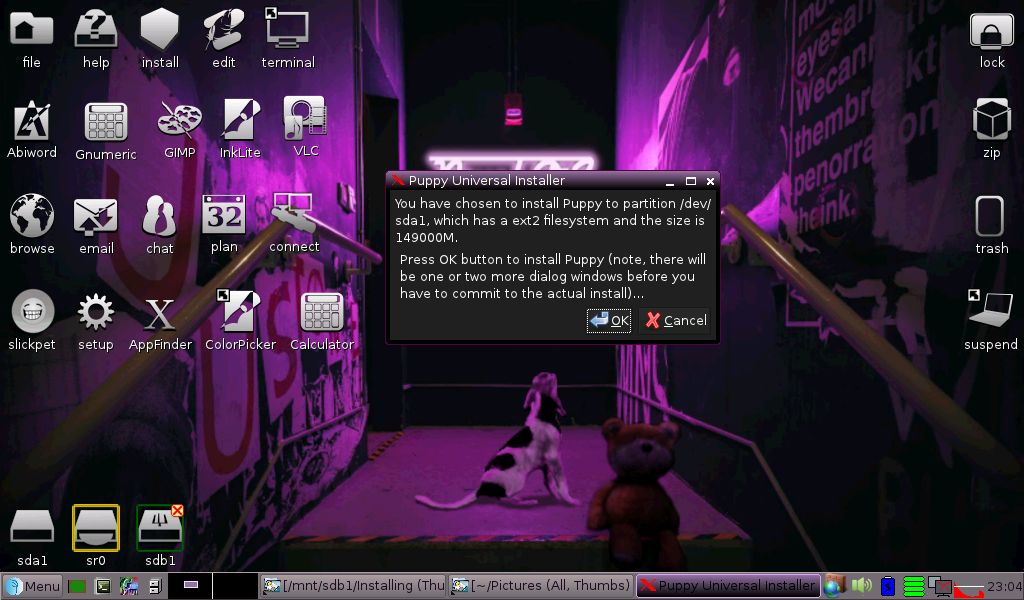
The option that was selected in the previous step. Because GParted is broke and the desired partition is formated already anyway, clicking "OK" signifies that the installer is to simply wipe out the contents of the previously selected partition, without formatting, and install PsychOS486 in their place.
Step 09 - And wait some more...
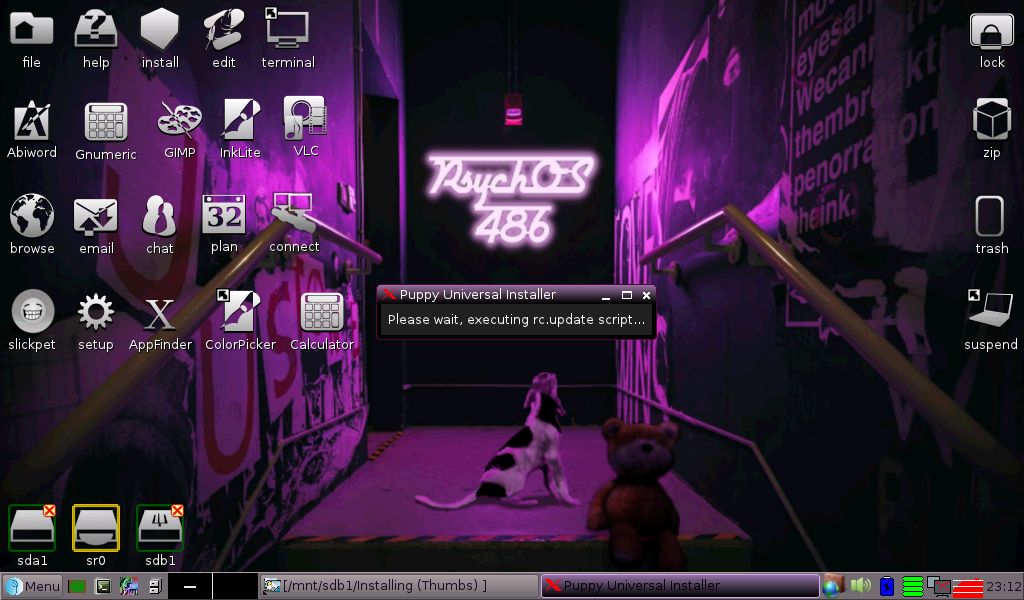
The rc.update script gets executed, usually followed by what appears to be a finished installation since no windows have popped-up in a while. Do not be fooled. The installation is technically finished only after a Grub Howto-like text file and window shows up and do not skip the Grub setup process.
Step 13 - Framebuffer or not?

Based on lots of testing with a few programs that use the framebuffer, I would just select "standard." Worse case scenario, just run 'xorgwizard' while in the console if something isn't loading right as this is not done for you first thing like on many other Puppy-based distros to help save resources for the i486DX users.